How to Set Up Python Coding Environment with Jupyter Notebook and Anaconda
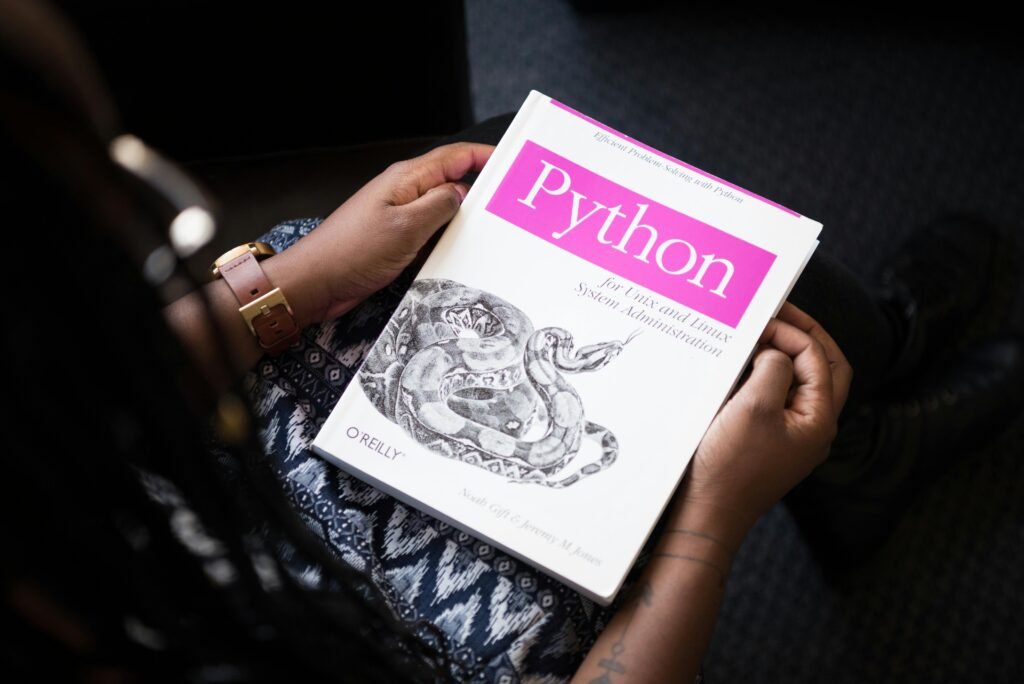
Are you ready to start coding in Python but unsure how to set up your environment? You’re not alone! A well-configured coding environment can dramatically boost your productivity and help you focus on learning and building projects.
In this guide, we’ll walk you step-by-step through setting up a Python coding environment using Anaconda and Jupyter Notebook — two of the most powerful tools for Python development, data science, and machine learning.
Why Choose Anaconda and Jupyter Notebook?
Before diving into the installation steps, let’s quickly understand why these tools are highly recommended:
- Anaconda is a free and open-source distribution of Python (and R) that simplifies package management and deployment. It comes bundled with hundreds of useful libraries.
- Jupyter Notebook is a web-based interactive computing platform where you can combine code execution, text, mathematics, plots, and rich media in a single document.
These tools together make coding in Python accessible, efficient, and ideal for beginners and professionals alike.
Prerequisites
Before setting up, ensure that you have:
- A computer with Windows, macOS, or Linux
- A stable internet connection
- Administrative privileges to install new software
Step 1: Download and Install Anaconda
1.1 Visit the Anaconda Website
Go to the official Anaconda website and click on the Download button.
1.2 Choose the Right Installer
- Windows users: Choose the Windows 64-bit installer.
- macOS users: Choose the macOS 64-bit installer (or ARM version for M1/M2 chips).
- Linux users: Choose the Linux installer.
Tip: Always download the Python 3.x version to ensure compatibility with the latest libraries.
1.3 Install Anaconda
- Windows:
- Open the installer
.exefile. - Follow the setup wizard: Choose “Add Anaconda to PATH” (optional but recommended for command-line usage).
- Open the installer
- macOS/Linux:
- Open a terminal.
- Run the bash installer script: bashCopyEdit
bash Anaconda3-202X.X.X-Linux-x86_64.sh - Follow the on-screen instructions.
Step 2: Launch Anaconda Navigator
Once installed:
- Search for Anaconda Navigator in your applications menu.
- Open it to access a user-friendly interface that allows you to launch applications like Jupyter Notebook, Spyder, and manage packages easily.
Alternatively, you can launch Anaconda via the terminal or command prompt:
bashCopyEditanaconda-navigator
Step 3: Set Up and Launch Jupyter Notebook
3.1 Open Jupyter Notebook from Anaconda Navigator
- Open Anaconda Navigator.
- Click on Launch under the Jupyter Notebook option.
This will open Jupyter Notebook in your default web browser, usually at http://localhost:8888/tree.
3.2 Open Jupyter Notebook via Terminal/Command Line
If you prefer working in the terminal:
bashCopyEditjupyter notebook
This will start a server and open the notebook interface in your browser.
Step 4: Create a Python Environment (Optional but Recommended)
Creating a separate environment helps manage project-specific dependencies without cluttering your base environment.
4.1 Create a New Environment
Open Anaconda Navigator or use the terminal:
bashCopyEditconda create --name myenv python=3.10
Replace myenv with your desired environment name.
4.2 Activate the Environment
bashCopyEditconda activate myenv
Now, you are working inside the isolated environment!
4.3 Install Jupyter in the New Environment
If you want Jupyter Notebook available in the new environment:
bashCopyEditconda install jupyter
Step 5: Start Coding!
Now that your Python environment with Anaconda and Jupyter Notebook is set up:
- Create a new notebook (
New > Python 3). - Start writing and executing your Python code interactively.
- Save your notebooks (
.ipynbfiles) for later use or sharing.
Common Issues and Troubleshooting
Jupyter Notebook Not Opening?
- Check if the server is running in the terminal.
- Try restarting your computer and re-launching Anaconda Navigator.
- Make sure Anaconda is correctly installed and added to PATH.
Conflicting Packages?
- Use virtual environments to avoid conflicts.
- Regularly update Anaconda and packages with: bashCopyEdit
conda update --all
Bonus Tips for Productivity
- Install Extensions: Use
nbextensionsto enhance Jupyter functionality. - Use Conda Forge: Find thousands of community-contributed packages.
- Learn Keyboard Shortcuts: Speeds up your workflow inside Jupyter.
- Version Control: Integrate Git for better version tracking of your notebooks.
Conclusion
Setting up a Python environment with Anaconda and Jupyter Notebook is one of the best ways to kickstart your coding journey. It’s easy, powerful, and scales well from beginner projects to professional data science workflows.
With your environment ready, you can now explore the vast world of Python — from building web apps to diving into artificial intelligence.
Ready to start coding?
Download Anaconda today, launch your first Jupyter Notebook, and take the first step towards becoming a Python developer!
FAQs
Q1. Is Anaconda free to use?
Yes, Anaconda is free for individual use and perfect for personal projects.
Q2. Can I install Jupyter Notebook without Anaconda?
Yes, you can install it via pip install notebook, but Anaconda simplifies the process, especially when dealing with complex dependencies.
Q3. What are some good Python projects for beginners?
You can start with projects like a calculator app, simple data analysis, web scraping, or even a basic machine learning model!